Parts of a Computer
If you use a desktop computer, you might already know
that there isn't any single part called the "computer." A computer is
really a system of many parts working together. The physical parts,
which you can see and touch, are collectively called hardware. (Software, on the other hand, refers to the instructions, or programs, that tell the hardware what to do.)
The illustration below shows the most common
hardware in a desktop computer system. Your system may look a little
different, but it probably has most of these parts. A laptop computer
has similar parts but combines them into a single notebook-sized
package.

Let's take a look at each of these parts.
System unit
The system unit is
the core of a computer system. Usually it's a rectangular box placed on
or underneath your desk. Inside this box are many electronic components
that process information. The most important of these components is the central processing unit (CPU), or microprocessor, which acts as the "brain" of your computer. Another component is random access memory (RAM),
which temporarily stores information that the CPU uses while the
computer is on. The information stored in RAM is erased when the
computer is turned off.
Almost every other part of your computer connects to the system unit using cables. The cables plug into specific ports (openings), typically on the back of the system unit. Hardware that is not part of the system unit is sometimes called a peripheral device or device.

Storage
Your computer has one or more disk drives—devices
that store information on a metal or plastic disk. The disk preserves
the information even when your computer is turned off.
Hard disk drive
Your computer's hard disk drive stores information on a hard disk,
a rigid platter or stack of platters with a magnetic surface. Because
hard disks can hold massive amounts of information, they usually serve
as your computer's primary means of storage, holding almost all of your
programs and files. The hard disk drive is normally located inside the
system unit.

CD and DVD drives
Nearly all computers today come equipped
with a CD or DVD drive, usually located on the front of the system unit.
CD drives use lasers to read (retrieve) data from a CD, and many CD
drives can also write (record) data onto CDs. If you have a recordable
disk drive, you can store copies of your files on blank CDs. You can
also use a CD drive to play music CDs on your computer.

DVD drives can do everything that CD drives
can, plus read DVDs. If you have a DVD drive, you can watch movies on
your computer. Many DVD drives can record data onto blank DVDs.
Tip
-
If you have a recordable CD or DVD drive, periodically back up (copy) your important files to CDs or DVDs. That way, if your hard disk ever fails, you won't lose your dat
Floppy disk drive
Floppy disk drives store information on floppy disks, also called floppies or diskettes.
Compared to CDs and DVDs, floppy disks can store only a small amount of
data. They also retrieve information more slowly and are more prone to
damage. For these reasons, floppy disk drives are less popular than they
used to be, although some computers still include them.

Why are floppy disks "floppy"? Even though
the outside is made of hard plastic, that's just the sleeve. The disk
inside is made of a thin, flexible vinyl material.
Mouse
A mouse is a small device used to point to and
select items on your computer screen. Although mice come in many shapes,
the typical mouse does look a bit like an actual mouse. It's small,
oblong, and connected to the system unit by a long wire that resembles a
tail. Some newer mice are wireless.

A mouse usually has two buttons: a primary
button (usually the left button) and a secondary button. Many mice also
have a wheel between the two buttons, which allows you to scroll
smoothly through screens of information.

When you move the mouse with your hand, a
pointer on your screen moves in the same direction. (The pointer's
appearance might change depending on where it's positioned on your
screen.) When you want to select an item, you point to the item and then
click (press and release) the primary
button. Pointing and clicking with your mouse is the main way to
interact with your computer.
Keyboard
A keyboard is used mainly for typing text into
your computer. Like the keyboard on a typewriter, it has keys for
letters and numbers, but it also has special keys:
-
The function keys, found on the top row, perform different functions depending on where they are used.
-
The numeric keypad, located on the right side of most keyboards, allows you to enter numbers quickly.
-
The navigation keys, such as the arrow keys, allow you to move your position within a document or webpage.
 Keyboard
Keyboard
You can also use your keyboard to perform many of the same tasks you can perform with a mouse.
Monitor
A monitor displays
information in visual form, using text and graphics. The portion of the
monitor that displays the information is called the screen. Like a television screen, a computer screen can show still or moving pictures.
There are two basic types of monitors: CRT (cathode ray tube) monitors and LCD
(liquid crystal display) monitors. Both types produce sharp images, but
LCD monitors have the advantage of being much thinner and lighter. CRT
monitors, however, are generally more affordable.

Printer
A printer transfers data from a computer onto
paper. You don't need a printer to use your computer, but having one
allows you to print e‑mail, cards, invitations, announcements, and other
materials. Many people also like being able to print their own photos
at home.
The two main types of printers are inkjet printers and laser printers.
Inkjet printers are the most popular printers for the home. They can
print in black and white or in full color and can produce high-quality
photographs when used with special paper. Laser printers are faster and
generally better able to handle heavy use.

Speakers
Speakers are used to play sound. They may be
built into the system unit or connected with cables. Speakers allow you
to listen to music and hear sound effects from your computer.
---------------------MotherBoard Parts-----------------------

| 1. Back Panel Connectors & Ports | Connectors and ports for connecting the computer to external devices such as
display ports, audio ports, USB ports, Ethernet ports, PS/2 ports etc.
See image below for a close-up view. For details on the individual back panel ports, click here for our guide to computer cable connections. |
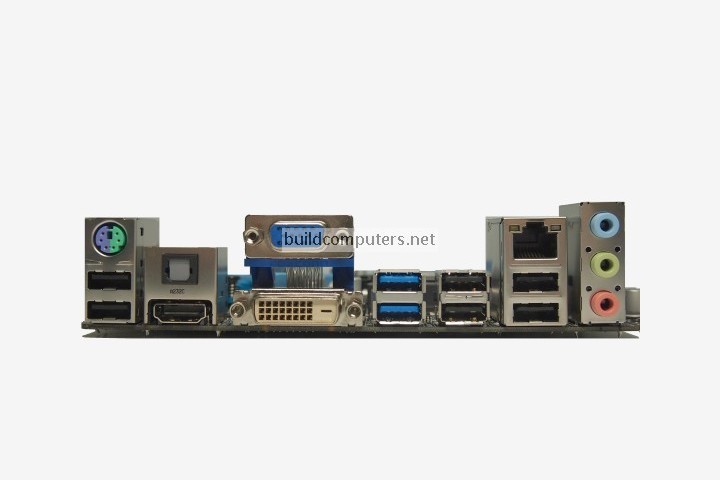
| 2. PCI Slots 3. PCI Express x1 Slots 4. PCI Express x16 Slot 5. Northbridge 6. CPU Socket 7. ATX 12V Power Connector | PCI: Peripheral Component Interconnect Slot for older expansion cards such as sound cards, network cards, connector cards. See image below for a close-up view. Have been largely replaced by PCI-Express x1 slots (see motherboard parts #3 below). Slot for modern expansion cards such as sound cards, network cards (Wi-Fi, Ethernet, Bluetooth), connector cards (USB, FireWire, eSATA) and certain low-end graphics cards. See image below for a close-up view. Slot for discrete graphic cards and high bandwidth devices such as top-end solid state drives. See image below for a close-up view. Also known as Memory Controller Hub (MCH). Chipset that allows the CPU to communicate with the RAM and graphics card. Beginning from the Sandy Bridge generation of Intel CPUs, motherboards no longer have this component as it has been integrated within the CPU itself. Insert CPU here. Connects to the 4-pin power cable of a power supply unit which supplies power to the CPU. |



No comments:
Post a Comment